Import
You can now easily import HTML code with menu links into Menu Generator. To import menu structure, just click on the Import button and paste the code into the input field.
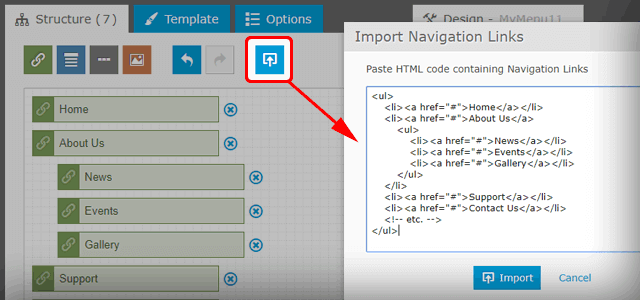
A classic menu structure is a series of nested <ul> elements; a single link is a combination of the <li> and <a> elements.
Example code with two levels of hierarchy:
<ul>
<li><a href="#">Home</a></li>
<li><a href="#">About Us</a>
<ul>
<li><a href="#">News</a></li>
<li><a href="#">Events</a></li>
<li><a href="#">Gallery</a></li>
</ul>
</li>
<li><a href="#">Support</a></li>
<li><a href="#">Contact Us</a></li>
<!-- etc. -->
</ul>